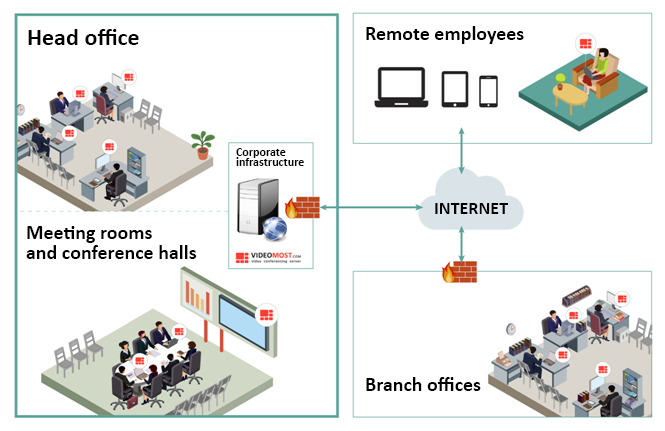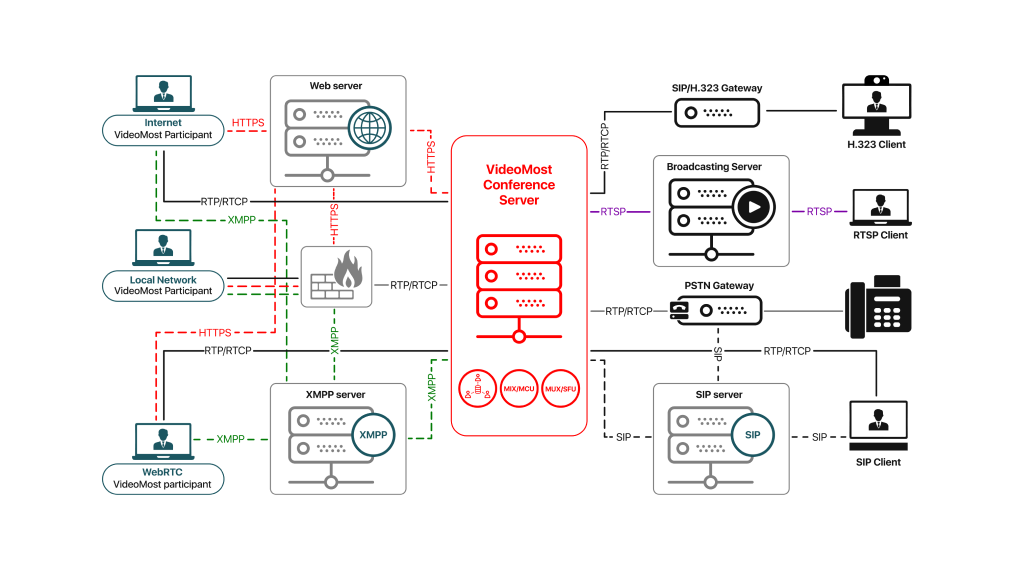Moderation Tools in the Moderator Panel
Another way of meeting moderation is using the Moderator Panel. This instrument is available only in case if:
- a tariff including this option has been selected (the description of your current tariff can be seen in the Tariff Description window in the My data tab of your Personal Cabinet);
- when scheduling a conference with advanced settings, the Moderator panel option is selected in the Schedule a conference window:

Only if these conditions are met, the Moderator panel option will open in the Tools menu in the conference. To open it, a moderator should click the Tool button in the Control Panel and select the Moderator panel option in the menu.

The Moderator Panel provides different moderation tools. It is intended to manage the meeting with a large number of participants.
The Moderator Panel contains two tabs:
- The Participants tab: Participant moderation tools.
- The Events tab: The log of meeting moderation events.
![]()
The Participants tab contains:
- the list of participants in the main window;
- the Filter Panel in the right sidebar.

The main window of the Participants tab contains:

The upper panel with search and filtering tools:
![]()
- Search: Allows you to search among participants of the meeting,
- Sorting: Allows you to organize the list of participants by name in two orders: either from A to Z, or from Z to A.
- Statuses: Select the status icons to be displayed in the participants list in the sidebar: ![]() (Banned, Moderator, Audio, Wishes to report).
(Banned, Moderator, Audio, Wishes to report).
- Panels: Add the selected filter to the Filter Panel on the right. For example, compare the selected options (left picture) and sections in the right sidebar (right picture):

- Filter: Allows you to filter the list of users by group and setting the group type:

The All participants list that contains all the meeting participants:

- The![]() icon displays the following options:
icon displays the following options:
Display Options: Common List (horizontal) or Compact List (vertical).
Group Operations: Provides options enabling/disabling audio and/or video for a group of participants.
When you hover the mouse cursor over the participant's name, the Participant window appears:

In this window, you can perform various actions to moderate this participant. To freeze the window to the screen, click the![]() button.
button.
The Filter Panel displays some filters. Each filter window displays the list of participants who satisfy the filter conditions.

The Events tab displays the log of meeting moderation events, for example:

The last field indicates if the attribute has been enabled or disabled:
- with value 0: The attribute has been enabled.
- with value 1: The attribute has been disabled.
To clear the log, click the![]() button.
button.